Recently I ran into a strange issue with out-of-the-box SharePoint workflow. Once the workflow is started, the SharePoint automatically cancels the workflow and the workflow outcomes becomes as "access denied", the description you see is "The workflow could not update the item, possibly because one or more columns for the item require a different type of information".
While the root cause of this issue is not yet known, a simple work around would be to re-publish the workflow using SharePoint designer...
- Open SharePoint designer
- Go to the "Workflows" section
- Select the workflow in question and then click publish
The impact of this solution that new version of the workflow will be published to your site and all new workflow instances should work normally. However, this will not fix the status of existing workflow instances that ran into error status.
To fix these instances (Possibly on a production environment) follow these steps...
- Launch the affected SharePoint site.
- Click Site Actions, and then click Site Settings.
- If the affected site is a sub-site rather than a top-level site, in the Site Collection Administration section, click Go to Top Level Site Settings.
- Click Site Collection Features.
- Deactivate the Workflows feature.
- In SharePoint Designer, open the root of the site collection.
- Go to Workflows.
- Remove the Workflows in question (for example, Approval - SharePoint 2010).
- In SharePoint, in Site Collection Features, reactivate the Workflow feature.
- Confirm that the workflows are functioning as expected.
Complete KB Article: http://support.microsoft.com/kb/2496152

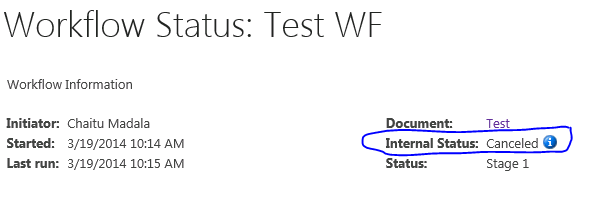






Follow Us
Were this world an endless plain, and by sailing eastward we could for ever reach new distances